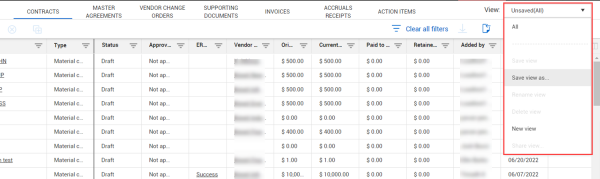Custom views
The Bid package, Contracts, Master agreements, and Vendor change order registers support custom views. You can create custom views so that you can see a subset of columns of your choosing. You can then save the view to use again or share the view with other users.
Step by Step — Create custom view
Create a custom view when you want to view specific fields on the Bid package register.
-
Use the column chooser to add or delete columns from the current view, and then click Save.
-
Select Save view as from the View menu. The Save view dialog box opens.
-
Enter a unique name for the view, and then click Save.
You can share custom views with other team members.
Step by Step — Share a custom view
You can share custom views with other users, such as team members, so they can view the same subset of columns to help with collaboration.
The users you are sharing the view with must have the View permission for that project.
-
From a saved custom view, select Share view from the View menu.
-
Enter the names of the users you want to share the view with, and then click Share. The users receive a notification in their Notifications list.
Your team members can use and save your view.
Step by Step — Save a view created by someone else
When a team member sends you a custom view, you can save it and use as needed...
When a team member has shared a view with you, you receive a notification.
-
Click the Notifications icon in the upper right tool bar to see a list of notifications.
-
Click the notification to open it, and then click the link in the notification. A dialog box opens prompting you to save the view.
-
Enter a unique name for the view, and then click Save.